As the best free file converter, MiniTool Video Converter enables Windows users to enjoy different types of fast-speed file conversion, watermark-free screen recording without time limits, and easy-to-use YouTube downloading. Simultaneously, this application can meet your needs even if you are an advanced user and want various customization options.
Download MiniTool Video Converter
MiniTool Video ConverterClick to Download100%Clean & Safe
Click on the download button above to download MiniTool Video Converter for free! Once the downloading is over, you will get the installation package.
Install MiniTool Video Converter
Just follow the step-by-step guide below to install MiniTool Video Converter on your Windows PC.
Step 1. Double-click the setup file and click on Yes in the pop-up User Account Control window.
Step 2. In the pop-up window, expand the Custom Installation drop-down menu. Based on your needs, choose a language between English and Japanese. Meanwhile, you are free to customize the installation path.
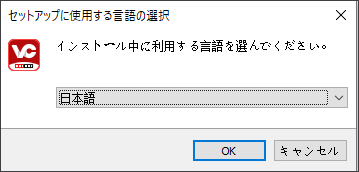
Step 3. Once the customization is over, click on Install Now to begin installing MiniTool Video Converter on your computer.
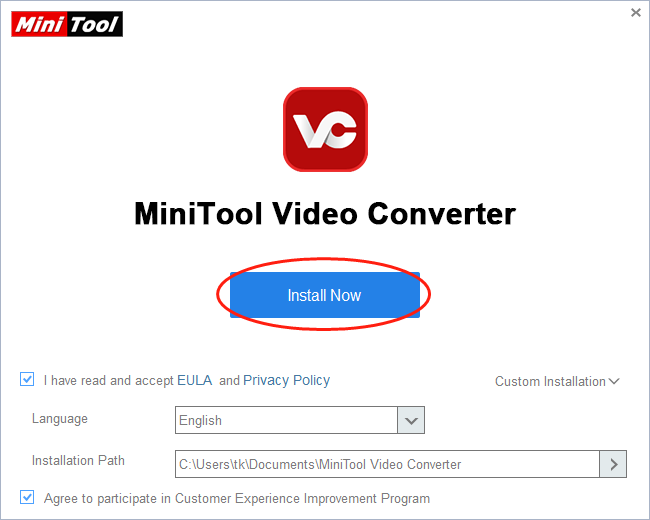
Step 4. When the installation process is complete, click on Start Now in the pop-up window to run MiniTool Video Converter.
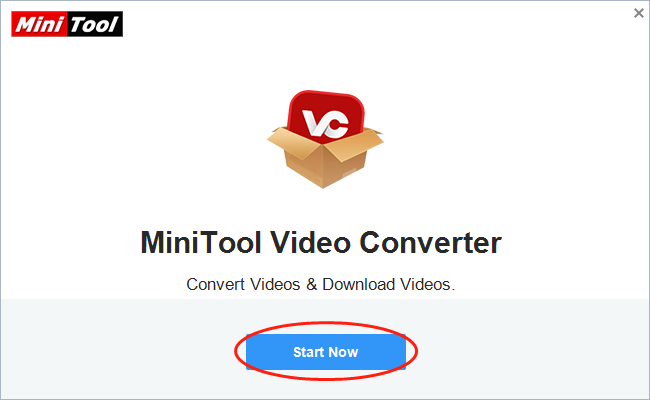
Uninstall MiniTool Video Converter
To uninstall MiniTool Video Converter, go to Windows Settings and Control Panel. Also, you can use the uninstallation tool within the installation folder to suit your needs.
Update MiniTool Video Converter
If you are using an old version of MiniTool Video Converter, you will see an update prompt once you launch the software. Just follow the on-screen instructions to update MiniTool Video Converter. Meanwhile, you can click on the top-right download button from the official website to get the latest version of MiniTool Video Converter.


User Comments :