Do you play Escape from Tarkov? Do you want to record the highlights during the gameplay and share them on social media or with your friends? How to record Escape from Tarkov? This post from the free video converter will present you with 3 methods to do the job effortlessly.
Escape from Tarkov, developed by Battlestate Games, is a multiplayer tactical first-person shooter video game for Windows. Some players like to record and share their highlights or successes during the gameplay. How to record Escape from Tarkov? This article will walk you through 3 easy methods to help you record Escape from Tarkov gameplay.
How to Record Escape from Tarkov with MiniTool Video Converter
How to record Escape from Tarkov free on PC? You can try MiniTool Video Converter. MiniTool Video Converter is a free and reliable screen recorder for Windows. This tool can record your full screen or a specific area. It also allows users to record the screen with the system audio, microphone, or both. It doesn’t have watermarks or time limits. With it, you can record gameplay, online meetings, presentations, etc. without trouble.
Let’s see how to record Escape from Tarkov on PC with MiniTool Video Converter.
Step 1. Hit the button below to download MiniTool Video Converter and follow the on-screen instructions to install it. Then, open it.
MiniTool Video ConverterClick to Download100%Clean & Safe
Step 2. Click Screen Record and the Click to record screen area to open MiniTool Screen Recorder.
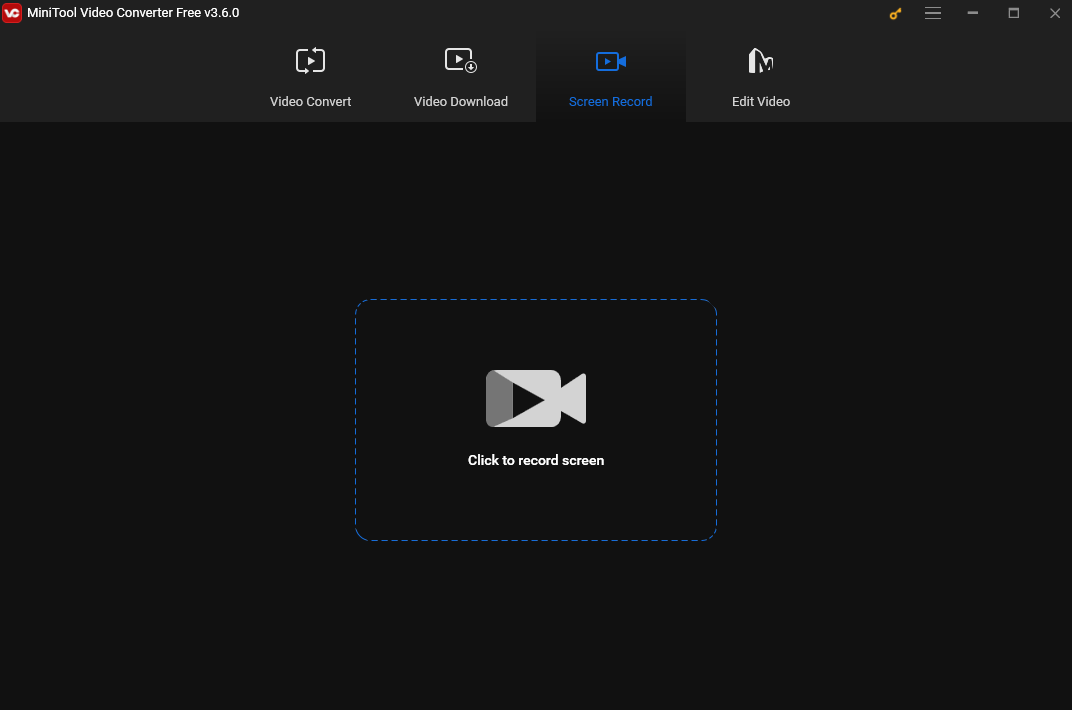
Step 3. By default, this tool records the full screen. You can also customize the recording area. Click the inverted arrow next to Full screen, choose the Select region option from the dropdown, and click and drag the cursor to choose the recording area. You can also customize the recording audio source here.
Step 4. Go to Escape from Tarkov. Click Record or press the default F6 key to start recording. Press F9 to pause and resume the process if necessary.
Step 5. To end the recording process, press F6 again. After that, you will see your recording in the MiniTool Screen Recorder window. Right-click on the recording to preview, rename, delete, or locate it.
How to Record Escape from Tarkov with EaseUS RecExperts
EaseUS RecExperts is an all-in-one screen recorder for capturing PC screens in high quality. It’s excellent at gameplay recording, video tutorial recording, presentation recording, YouTube recording, online meeting recording, and streaming video recording. This tool can capture any region on your screen with audio or webcam. It also can record all 2D/3D gameplay highlights without lag or time limit.
Follow the steps below to record Record Escape from Tarkov with EaseUS RecExperts.
Step 1. Download and install EaseUS RecExperts. Open it.
Step 2. You can choose Full Screen to record your whole screen. Or click Region to select the recording area. You can also choose to record the webcam, system sound, or microphone as you like. Or turn them off if you want to record the silent screen.
Step 3. Click the red REC button to start recording. A menu bar will appear on your screen. If you want to pause the recording, click the white Pause button.
Step 4. To finish the process, click on the red Stop button on the menu bar.
Once finished, you will be directed to the recording list interface. Here you can view or edit your recordings.
How to Record Escape from Tarkov with OBS Studio
OBS Studio or OBS in short is a free, open-source, and professional game recorder for PC. It can capture any activities on your computer screen in high quality. In addition, this tool supports live streaming to different platforms when you are playing or recording gameplay.
Below are the steps to record Escape from Tarkov with OBS.
Step 1. Download and install OBS.
Step 2. Run this tool. Navigate to the Sources box, click the + icon in the bottom left corner, and select Game Capture from the content list. A small window will pop up. You can type a new source name and click OK to confirm the change.
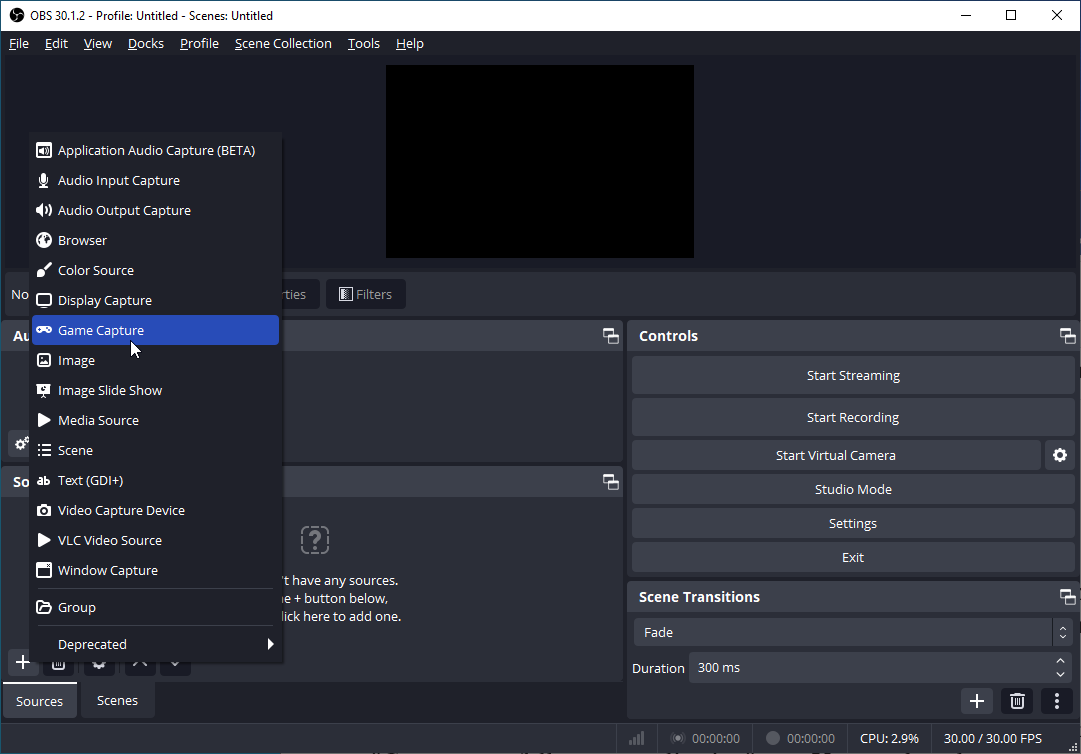
Step 3. In the following window, click the mode box and choose a game capture mode based on your needs. Click OK to continue.
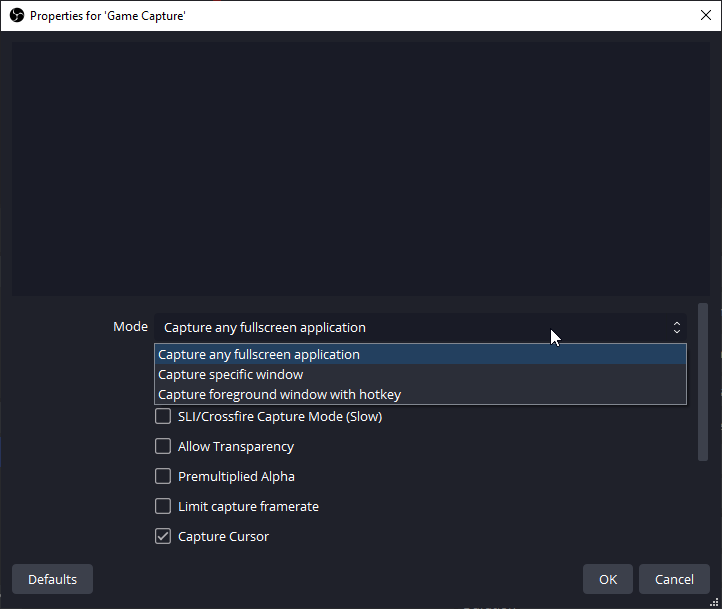
Step 4. Open the game. Click the Start Recording button on the right.
Step 5. To end the process, click Stop Recording.
Conclusion
This post offers 3 easy methods to help you record Escape from Tarkov. Pick one you like and start recording the game.


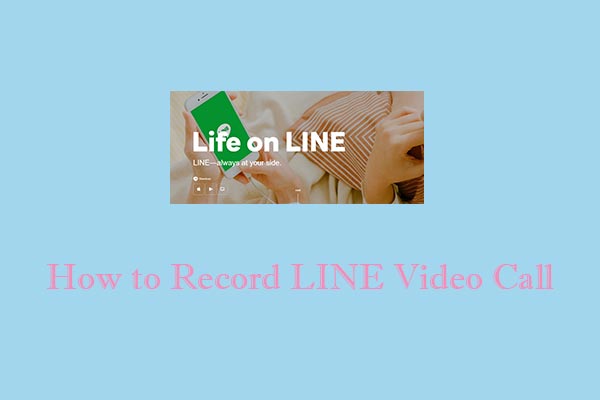
![How to Record Genshin Impact Gameplay [PC & Phone]](https://images.minitool.com/videoconvert.minitool.com/images/uploads/2024/08/how-to-record-genshin-impact-gameplay-thumbnail.jpg)
User Comments :