Are you seeking easy methods to record Big Thinks videos? This post from the free video converter offers detailed instructions on how to record Big Think videos.
Big Think is a multimedia web portal that offers interviews and round-table discussions with experts from a wide range of fields. How to record Big Thinks? Before taking about the methods, let’s see the reasons for recording Big Think videos.
Why Record Big Think Videos
When you watch a good video on Big Think but you don’t have enough time to finish it, then, it’s a good idea to record it. That allows you to access it at your convenience.
What’s more, recording Big Think videos allows you to enjoy them offline and it’s perfect for traveling or when you’re in an area with poor connectivity.
How to Record Big Think Videos
How can we record Big Think videos? Here are 3 easy-to-use recorders.
Method 1. MiniTool Video Converter
MiniTool Video Converter is a free screen recorder without watermarks or size limits for Windows. It offers the option to record the system sound and microphone simultaneously and separately. You can also record the full screen or a specific area. In addition, this recorder allows you to adjust the recording parameters.
Here are the steps.
Step 1. Download and install MiniTool Video Converter on your computer.
MiniTool Video ConverterClick to Download100%Clean & Safe
Step 2. Open this application. Click on the Screen Record option and then the Click to record screen area to access MiniTool Screen Recorder.
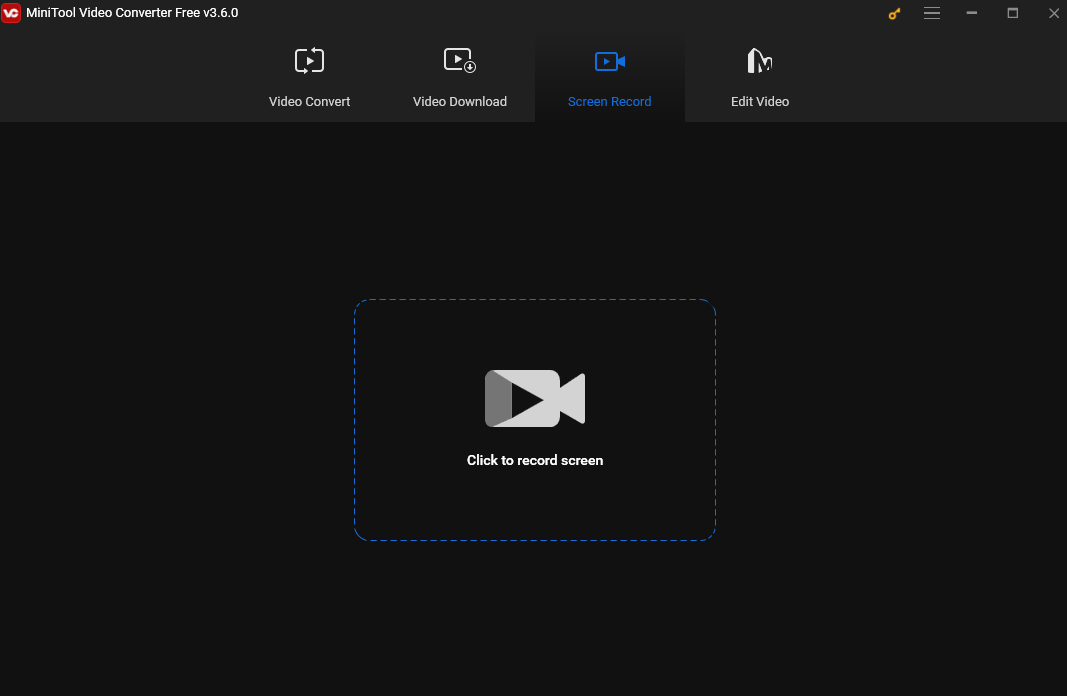
Step 3. In the following window, you can adjust the recording area and audio source. If you want to record the full screen, just keep the default setting. To record a specific area, click the inverted arrow next to Full screen, choose the Select region option, and drag your mouse to select the recording region.
You can also customize the audio source here. You can record the system audio and the microphone simultaneously/separately or turn both off.
Step 4. Click the red Record button or press F6 to begin recording. To pause and resume the process, press F9.
Step 5. To stop the recording process, press F6.
Step 6. After recording, the MiniTool Screen Recorder window will appear and you can see your recording here. Right-click on the recording to preview, delete, rename, and locate it.
Method 2. RecMaster
RecMaster is also a wonderful screen recorder for capturing Big Think videos. It offers a user-friendly interface with various recording modes: Full Screen, Custom Area, Game Mode, etc. To record Big Think videos, you are suggested to use the Full Screen or Custom Area mode. This tool can run on Windows and Mac. It can meet all your screen recording needs.
Below are the steps.
Step 1. Download and install RecMaster. Then open it.
Step 2. Choose Full Screen or Custom Area according to your actual demand. If you choose the Custom Area mode, click and drag to select the part of the screen where the video will play to ensure you’re only recording the content you want.
You can also choose to record audio from the system, microphone, or both.
Step 3. Click on the Start Recording button to start recording.
Method 3. QuickTime Player
If you are a Mac user, you can use QuickTime Player to record Big Think videos. It’s a built-in media player for Mac so you don’t have to download and install extra applications. It can play multiple video, audio, and image formats. In addition, it can function as a recorder that can capture any activities on your screen. It can record the screen, webcam, and microphone sounds and saves the recording in MOV format.
The following are the steps.
Step 1. Launch QuickTime Player.
Step 2. Click on the File button and select New Screen Recording from the drop-down menu.
Step 3. In the next Options pop-up menu, you can choose a camera/microphone if you have more than one camera available and adjust the recording quality. You can also choose to record mouse clicks.
Step 4. Play the Big Think video and click on the Record button to start recording.
Step 5. Click the Stop button to end the process.
Step 6. Choose File and then Save to save the recording.
Final Words
This post offers 3 methods to help you effortlessly record Big Think videos on Windows and Mac. Now pick one that suits your needs and begin the recording process.


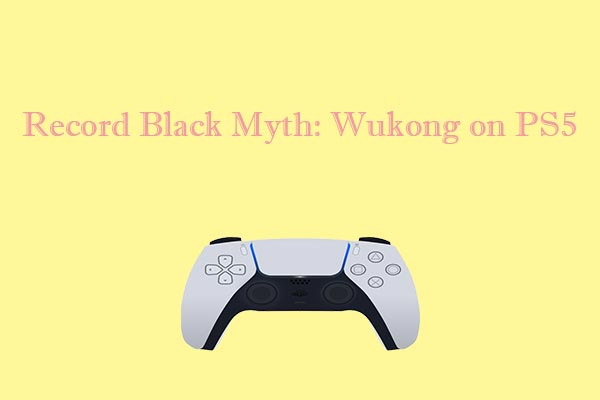
![How to Record Genshin Impact Gameplay [PC & Phone]](https://images.minitool.com/videoconvert.minitool.com/images/uploads/2024/08/how-to-record-genshin-impact-gameplay-thumbnail.jpg)