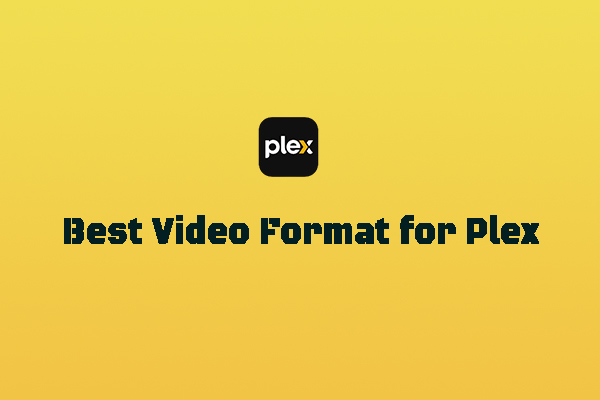Published by the best free file converter – MiniTool Video Converter, this post aims to explain why Plex won’t play M2TS. Simultaneously, it will present a feasible method to help you play M2TS on Plex.
Does Plex Support M2TS
Can Plex play M2TS files? The answer is no. Specifically, Plex-supported formats include MP4, MOV, ASF, AVI, MKV, and WMV. In other words, your M2TS files are not compatible with Plex, which makes it impossible for you to play M2TS on Plex.
Considering that some of you may know little about the best video format for Plex. Here, I will give you some advice. To get the best watching experience, it is recommended you choose the video format listed below.
Video Format: MP4
Video Encoding: H.264
Audio Encoding: AAC (2 audio channels)
Resolution: Up to 1080P
Frame Rate: 30fps
Aspect Ratio: 16:9
Bitrate: Up to 20Mbps
MiniTool MovieMakerClick to Download100%Clean & Safe
How to Fix Plex Won’t Play M2TS
How to fix Plex won’t play M2TS? One of the most effortless ways is to convert your M2TS files to a Plex-compatible format. Since a robust file converter has much to offer in facilitating your file conversion, here, I highly recommend MiniTool Video Converter. In the following content, I will explain why I chose it and provide you with a step-by-step tutorial on how to convert your M2TS files using this tool.
Is MiniTool Video Converter the Best Choice for You
MiniTool Video Converter allows you to convert M2TS to many Plex-supported formats for free. Meanwhile, its batch conversion feature enables you to convert up to five M2TS files at the same time. More importantly, MiniTool Video Converter offers a wide range of customization options, empowering you to change the bitrate, frame rate, encoder, and other parameters of your converted files.
Different from some online converters that contain many vexing advertisements, MiniTool Video Converter has a 100% clean interface. In addition, when you utilize it to convert your M2TS files, there is no file size limit. Plus, it has an intuitive interface, which brings more convenience to newbies.
How to Make M2TS Compatible with Plex Using MiniTool Video Converter
Below are the detailed steps to convert M2TS to a Plex-supported format using MiniTool Video Converter.
Step 1. Download and install MiniTool Video Converter on your PC.
MiniTool Video ConverterClick to Download100%Clean & Safe
Click on the download button above to download and install MiniTool Video Converter on your computer. Then, run it to access the main interface.
Step 2. Upload your M2TS files and choose a saving path for your converted files.
Click on the Add Files button or the big plus icon to import your M2TS files.
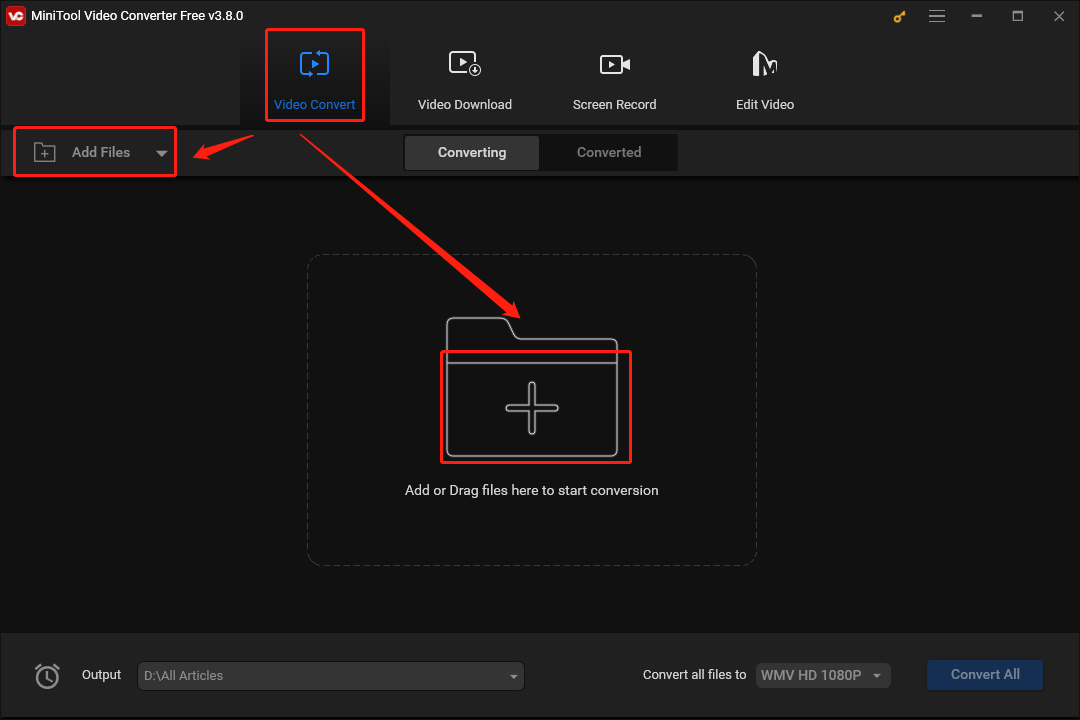
Expand the bottom-left Output option to choose an output location for your converted files.
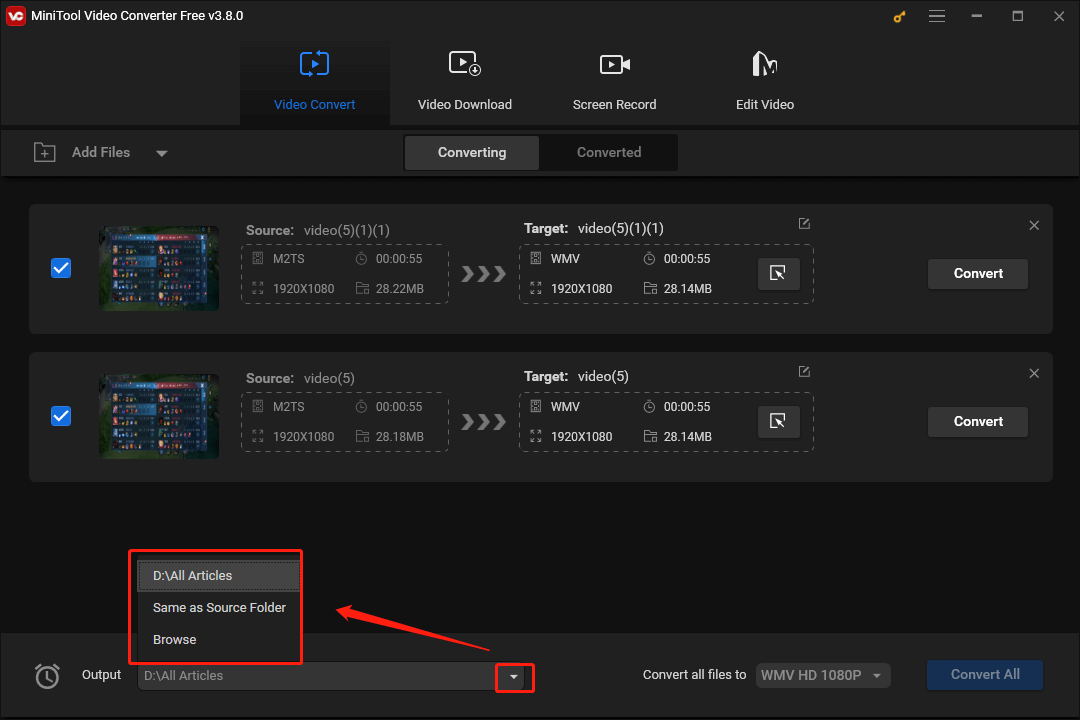
Step 3. Set an output format and begin your conversion.
Expand the bottom-right Convert all files to option to access the output format window and choose an output format for your M2TS files. Here, we take MP4 HD 1080P as an example. By the way, the video codec that MP4 contains is set as H.264 by default. Hence, your converted files must be compatible with Plex.
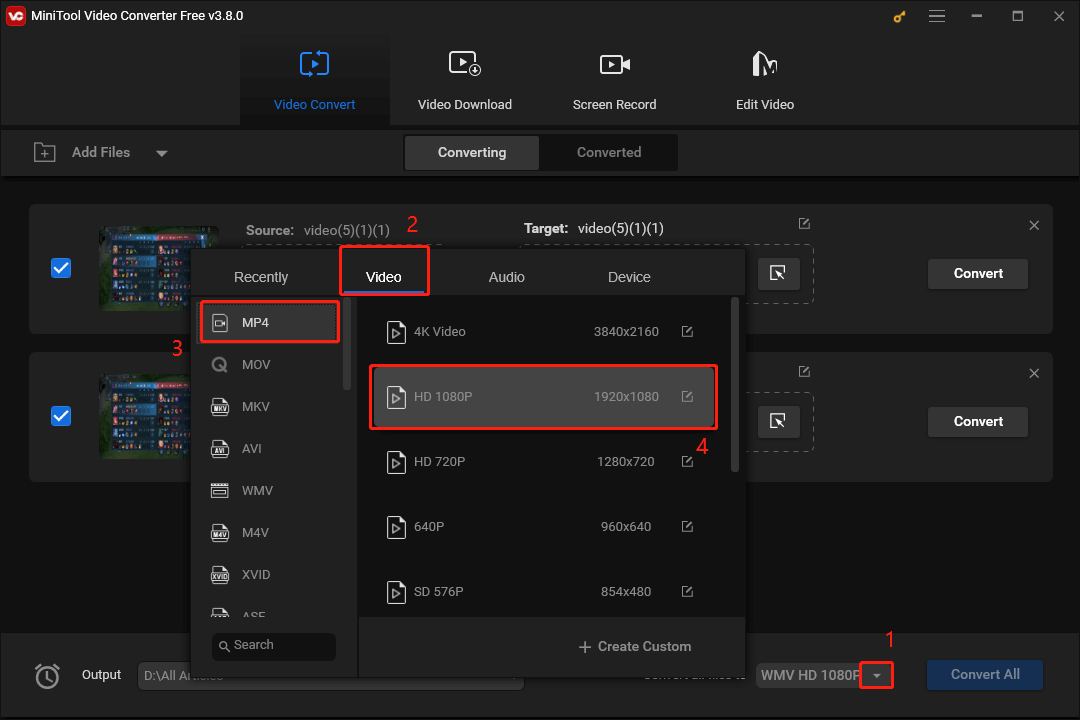
Begin the conversion from M2TS to MP4 by clicking on the Convert All button.
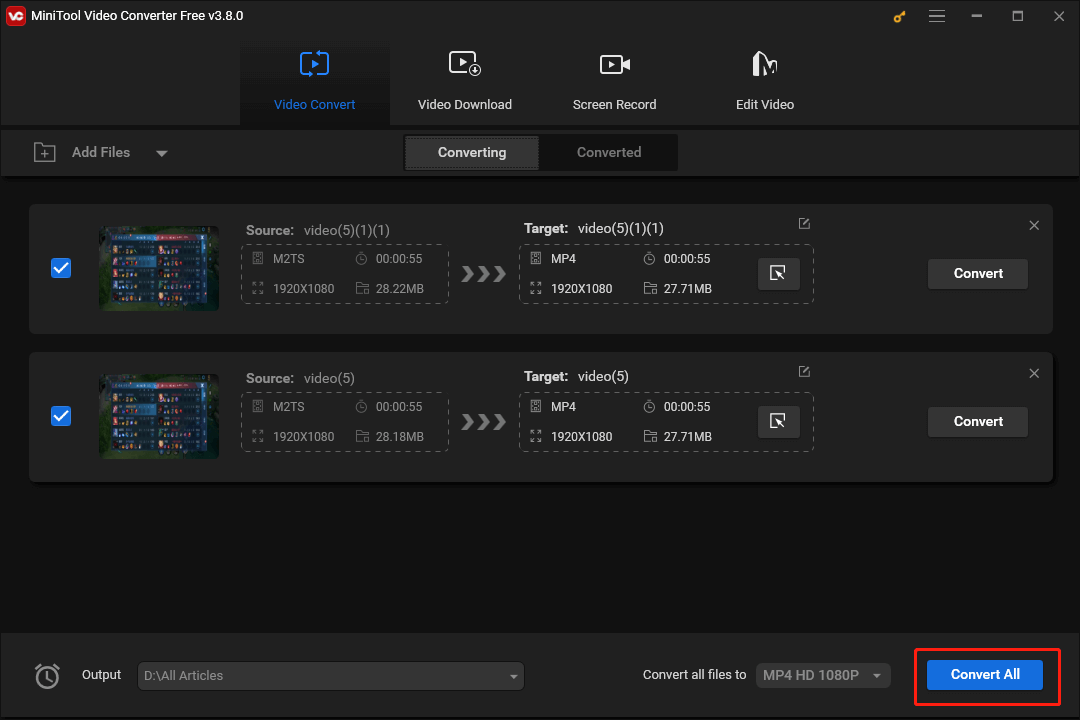
Step 4. Check your converted files.
Once your conversion tasks are done, navigate to the Converted section and click on Show in folder to locate and check your converted files.
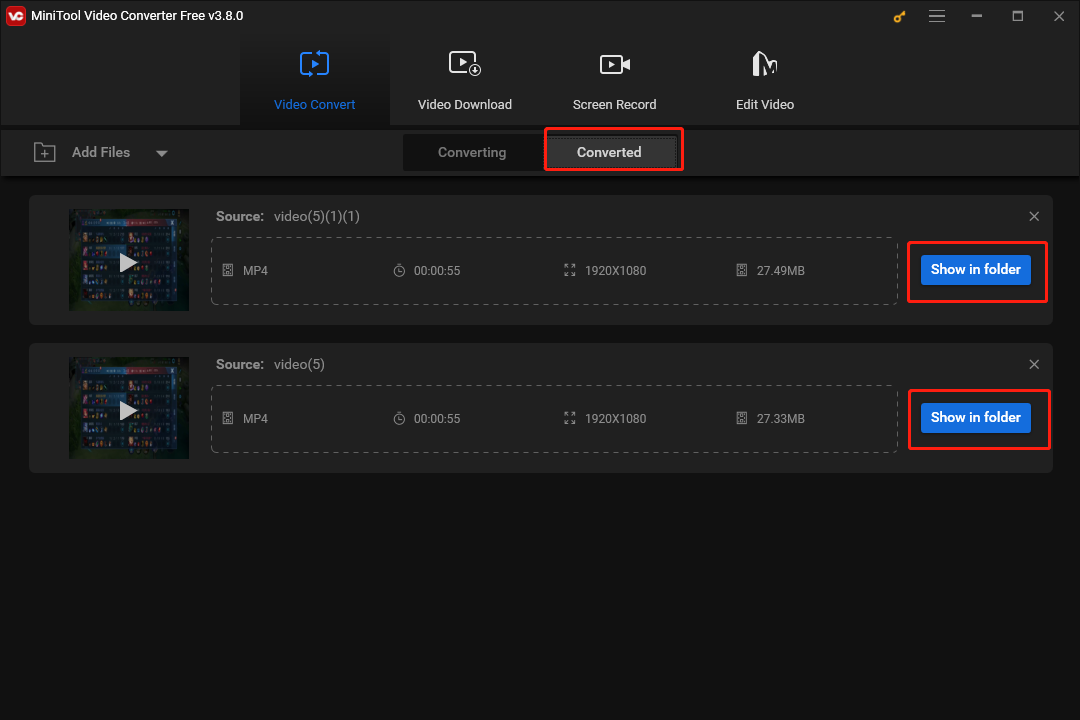
With the above-detailed steps, it will never be problematic for you to play M2TS on Plex.
Other Features of MiniTool Video Converter
Apart from converting your M2TS files, MiniTool Video Converter can also suit your other needs. In this section, I will list its other functions below.
- It is capable of recording a wide range of computer activities, like Vonage calls, without watermarks or time limits.
- It enables you to download videos, music, playlists, Shorts, and subtitles from YouTube.
- It allows you to compress your large video/audio files easily and quickly.
- It also supports a mass of conversion tasks, like MP4 to MP3, M4R to WMV, WAV to MP3, and more.
MiniTool Video ConverterClick to Download100%Clean & Safe
Conclusion
Can Plex play M2TS? The answer is negative. In one word, the incompatibility issue makes it hard to play M2TS on Plex. To solve that problem, try MiniTool Video Converter to convert your M2TS files to a Plex-supported format.